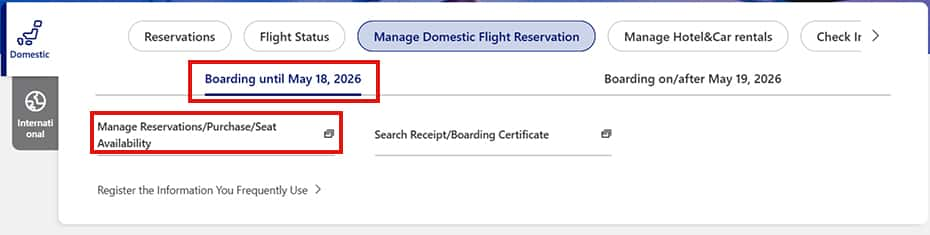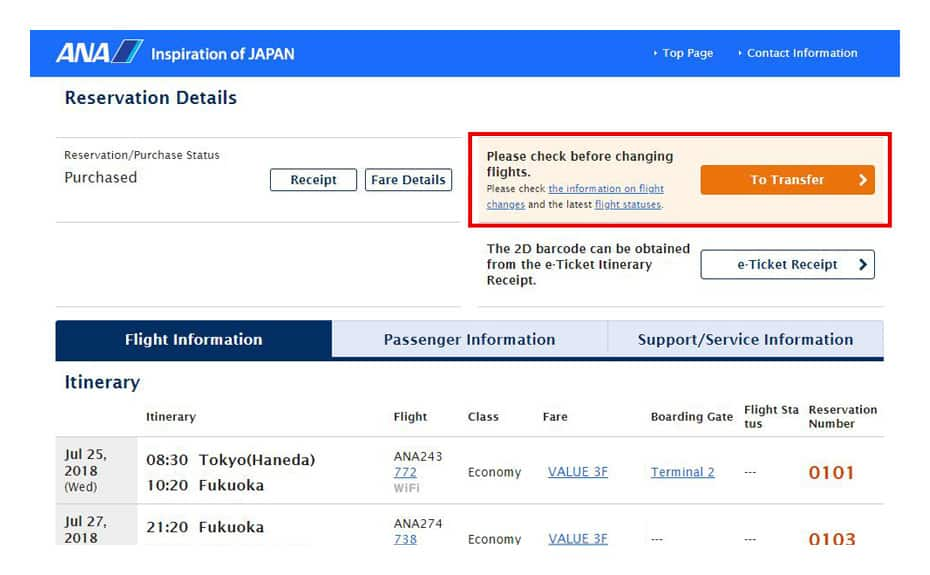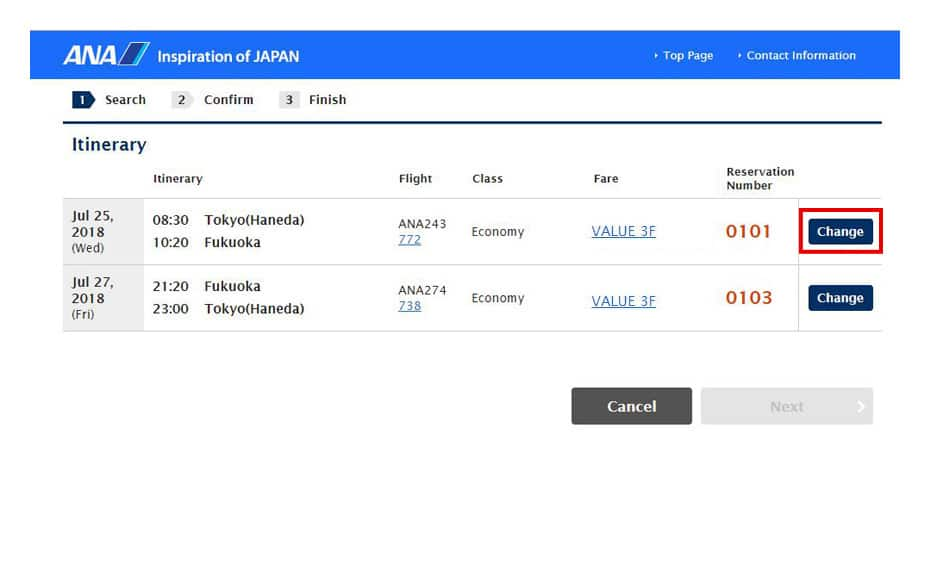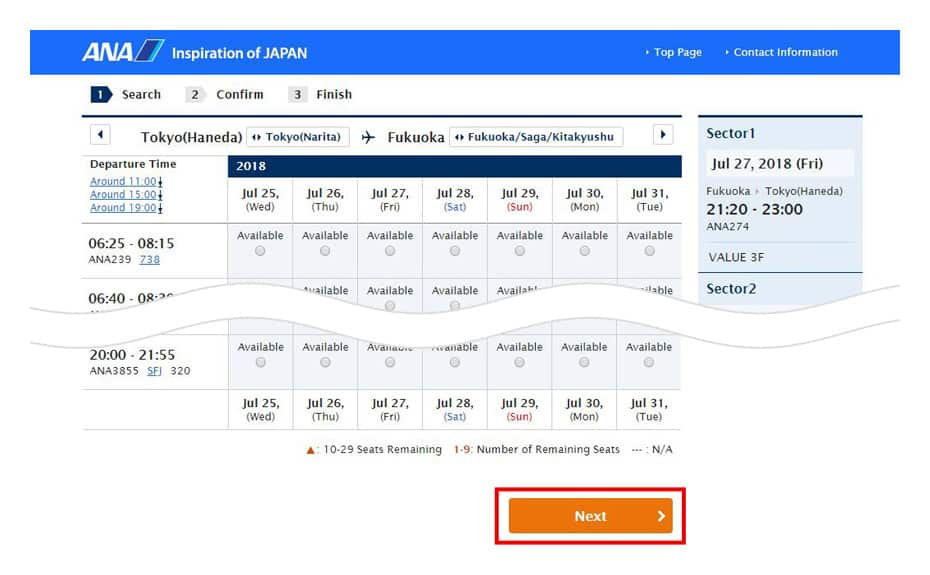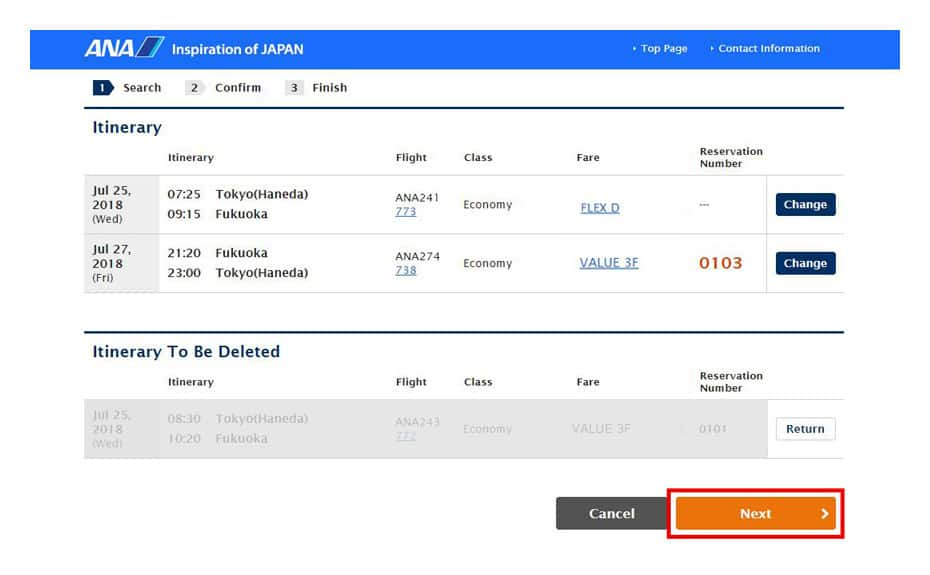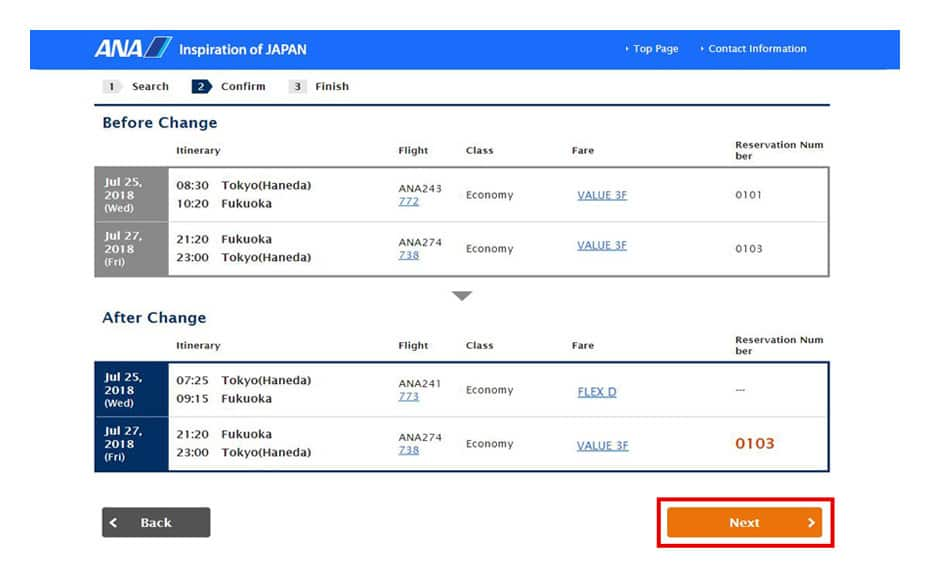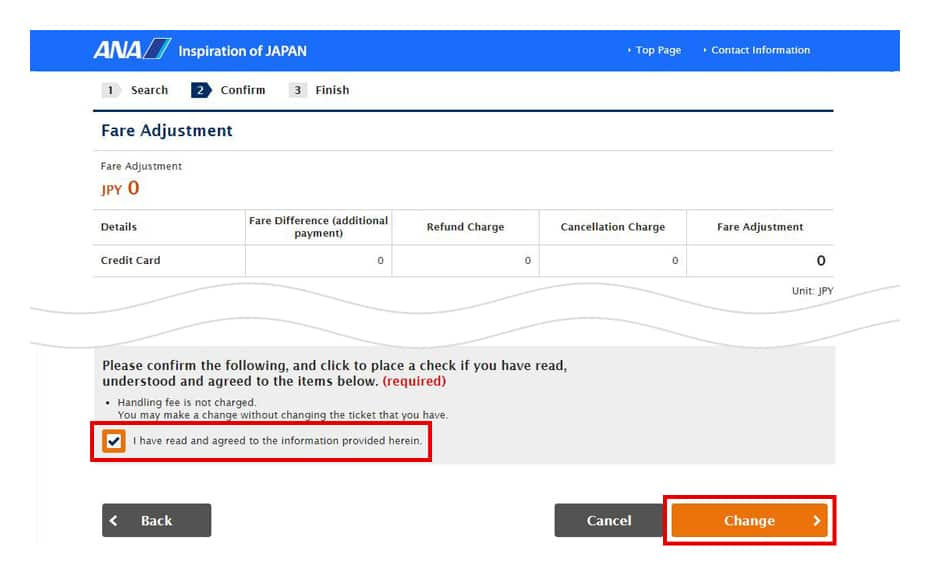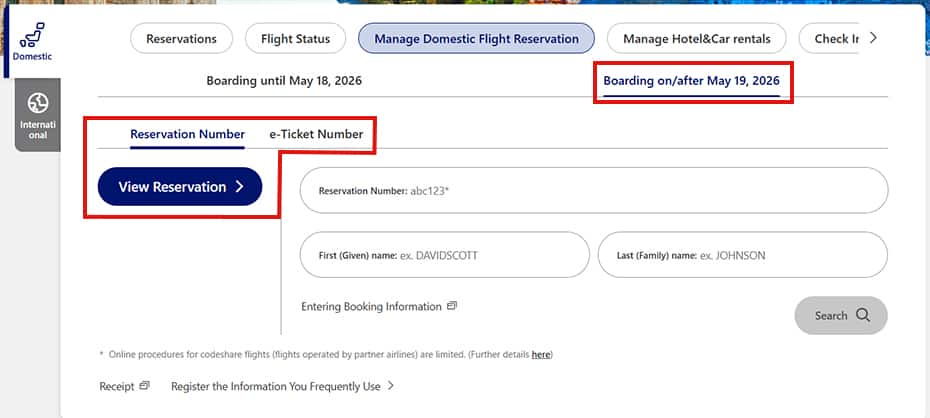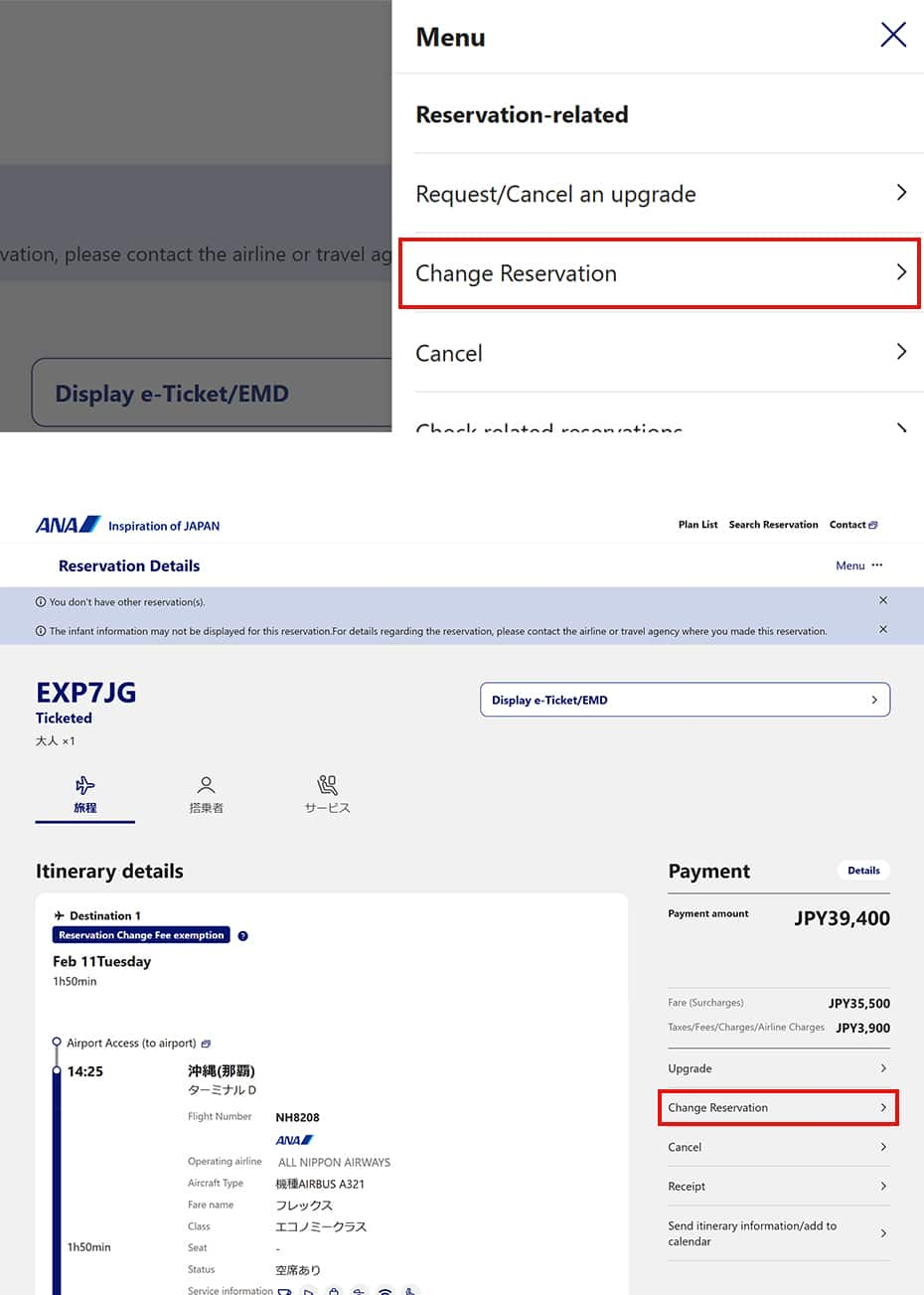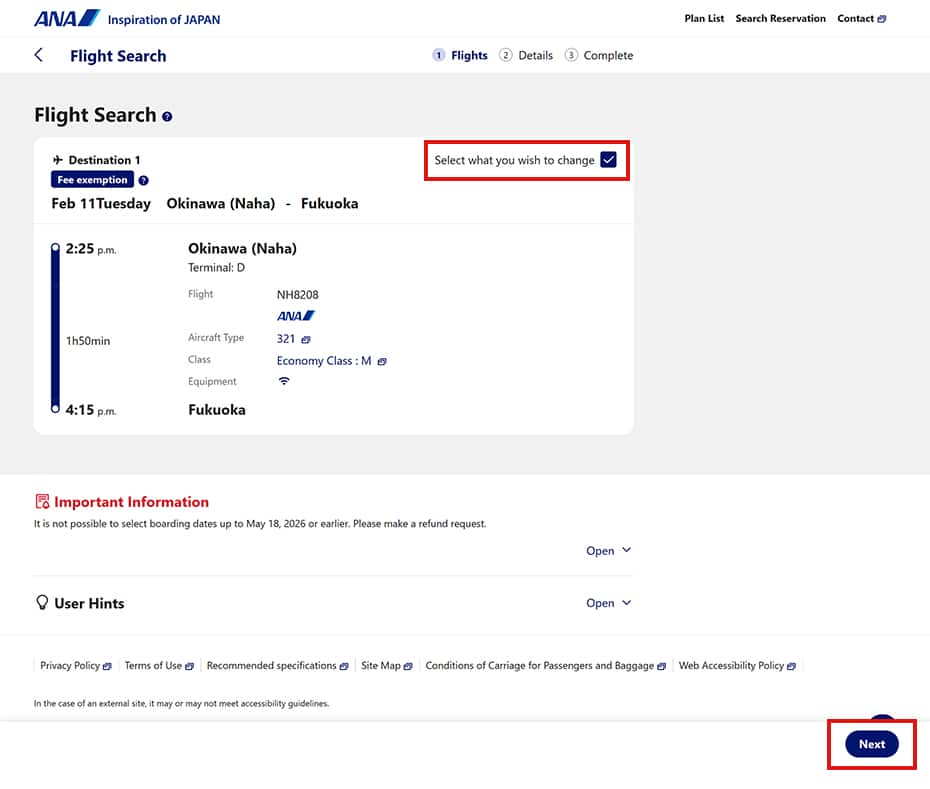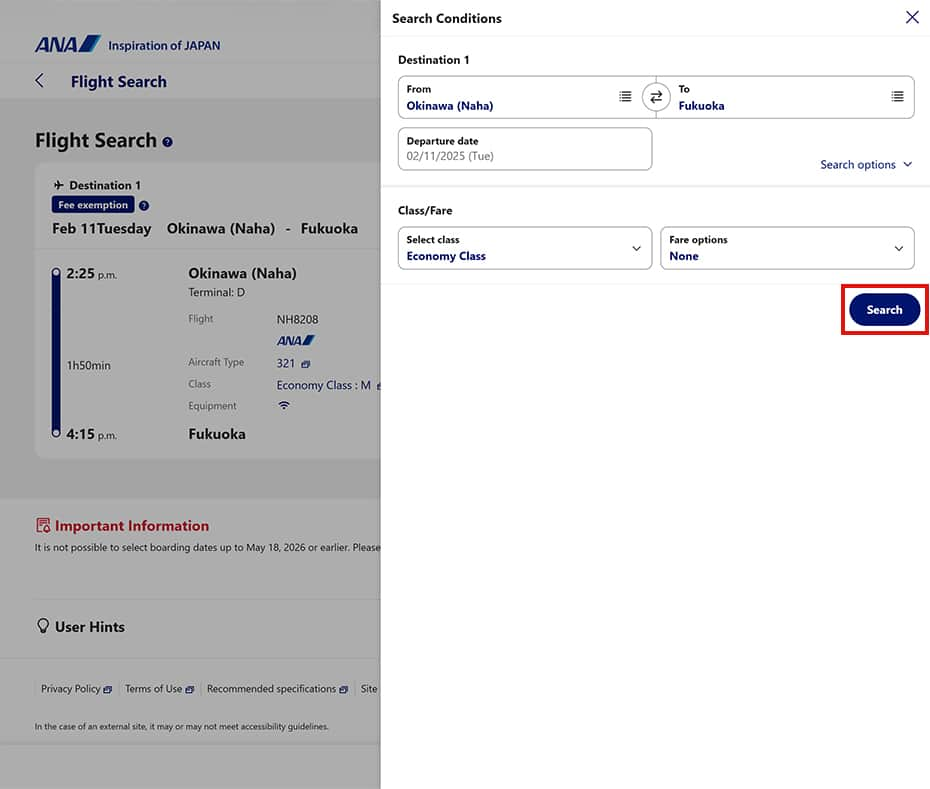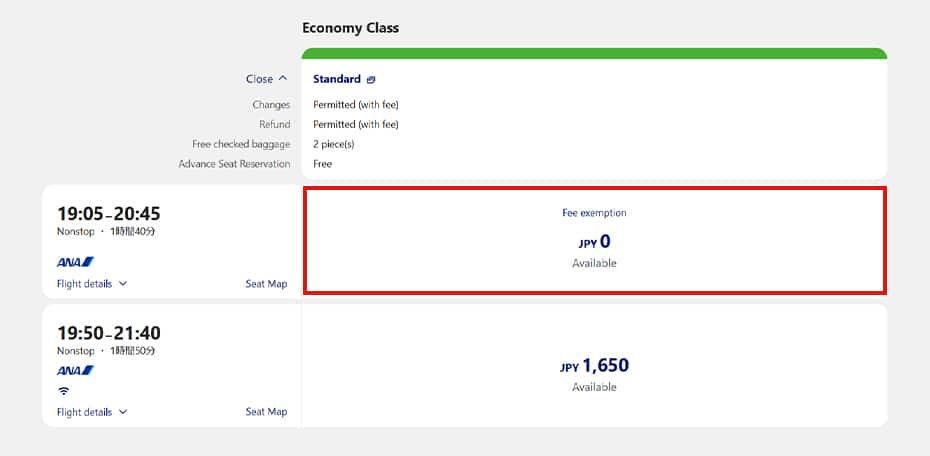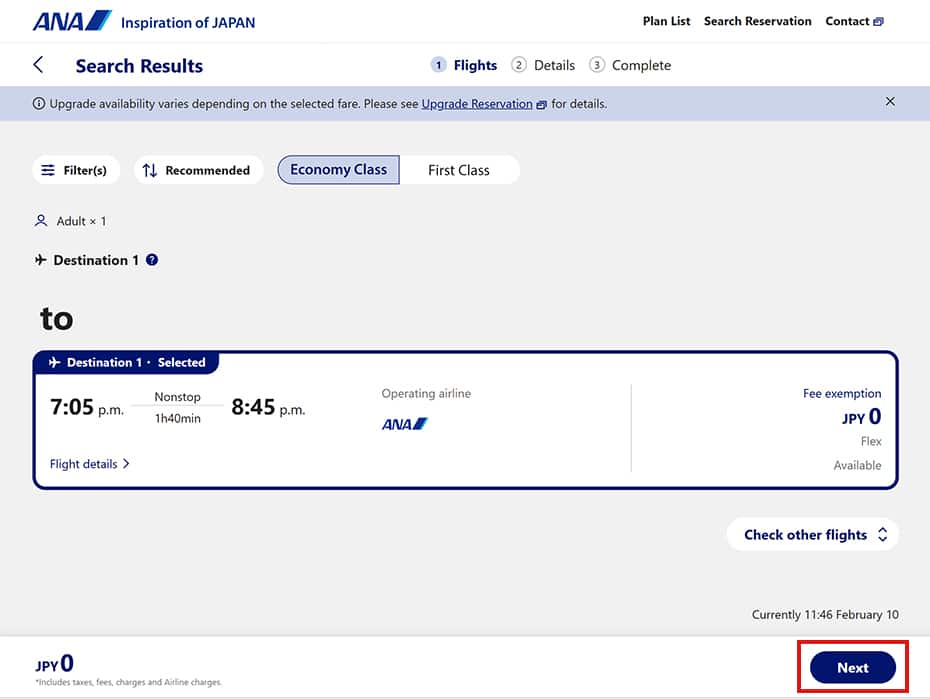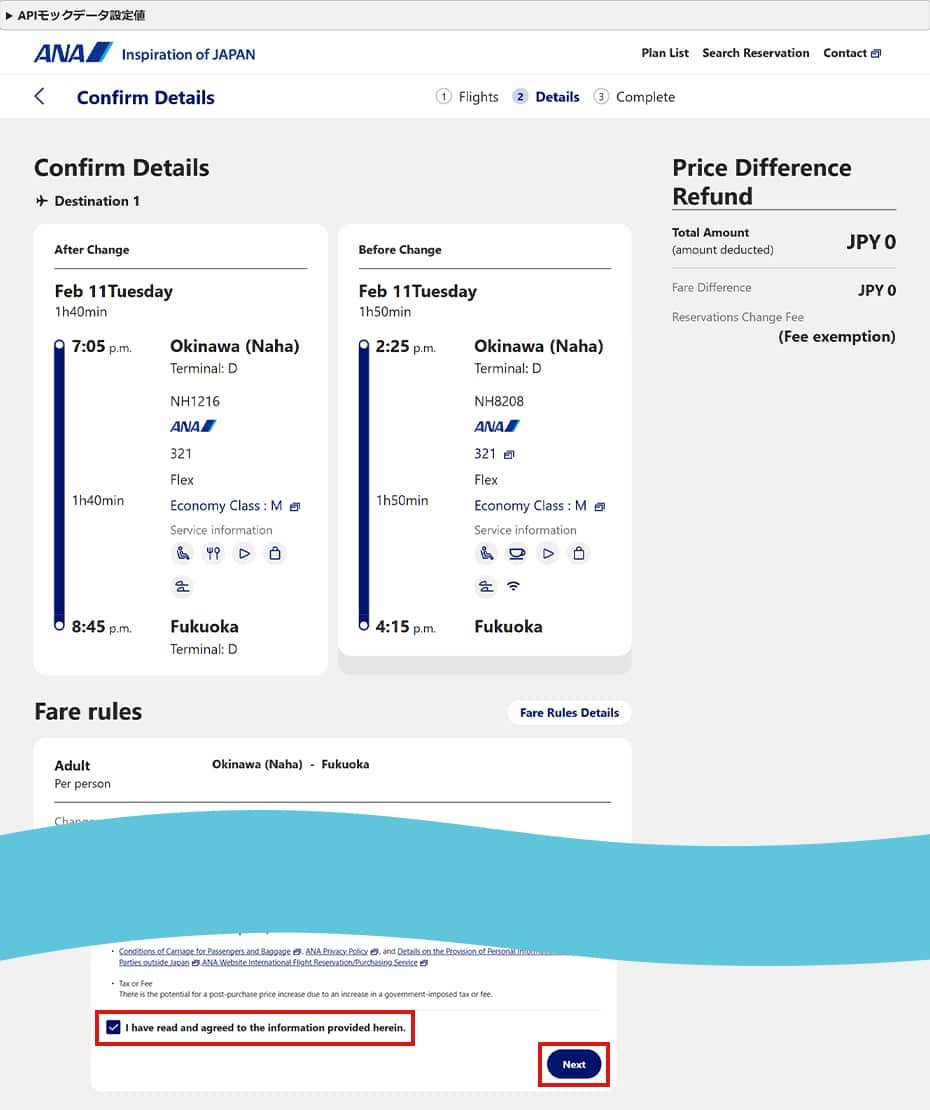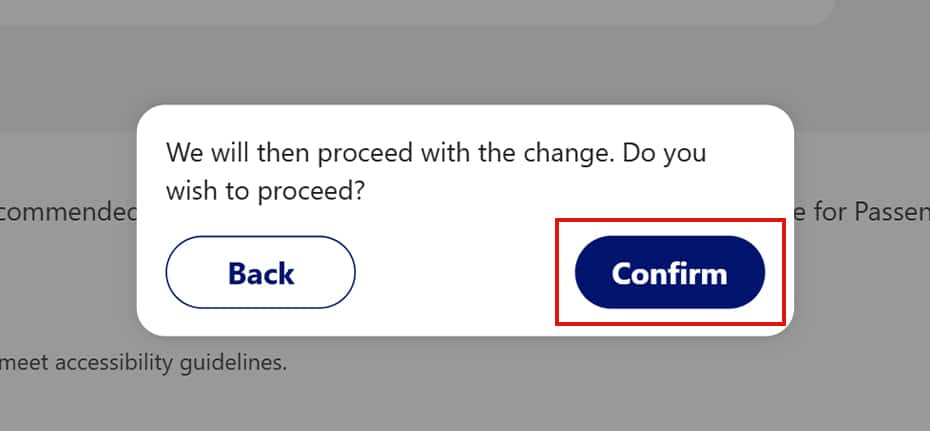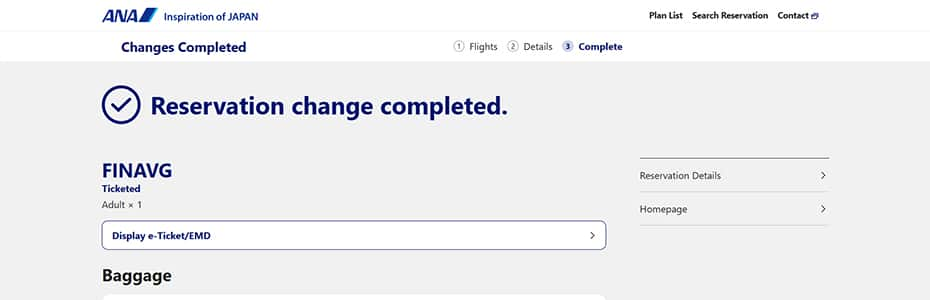- Please select the card you wish to join
-

Get your digital card immediately
No enrollment or annual fees
ANA Mileage Club Card
Earn more miles for your money
With credit function
ANA Card
Flow of Procedures to Change (Transfer) to ANA Flights (PC page)
Please refer to the procedures below when changing (transferring) to an ANA flight.
This page shows the procedures when using a PC. For the procedures when using a smartphone, please see here.