ただいま大変混み合っているか、コンピュータの調整中です。
恐れ入りますが、しばらく経ってからの利用をお願いいたします。
Your request cannot be accepted at this time due to heavy traffic or server maintenance.
Please try at a later time.
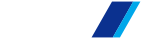

ただいま大変混み合っているか、コンピュータの調整中です。
恐れ入りますが、しばらく経ってからの利用をお願いいたします。
Your request cannot be accepted at this time due to heavy traffic or server maintenance.
Please try at a later time.