- Please select the card you wish to join
-

Get your digital card immediately
No enrollment or annual fees
ANA Mileage Club Card
Earn more miles for your money
With credit function
ANA Card
For Those Who Have Difficulty Managing Their Business Trip Schedule
We offer features that help you plan and manage business trips with a busy schedule!
We offer features that help you plan and manage business trips with a busy schedule!
-
*
Limited to Travel CUBE members
Points
(1) Specify visiting destinations as stopover destinations and timing/duration of each stay when making business trip plans
(2) Search for earliest arrivals and latest departures to create realistic business trip plans within a limited amount of time
(3) Use the "Search All Available Routes" feature to create business trip plans that take into account the timing and duration of stopovers in one search
Usage example (1) When creating a one-day business trip plan
STEP1
Select the date you're planning to go on the business trip under the "Schedule" tab
Click "Add Travel Plans +"
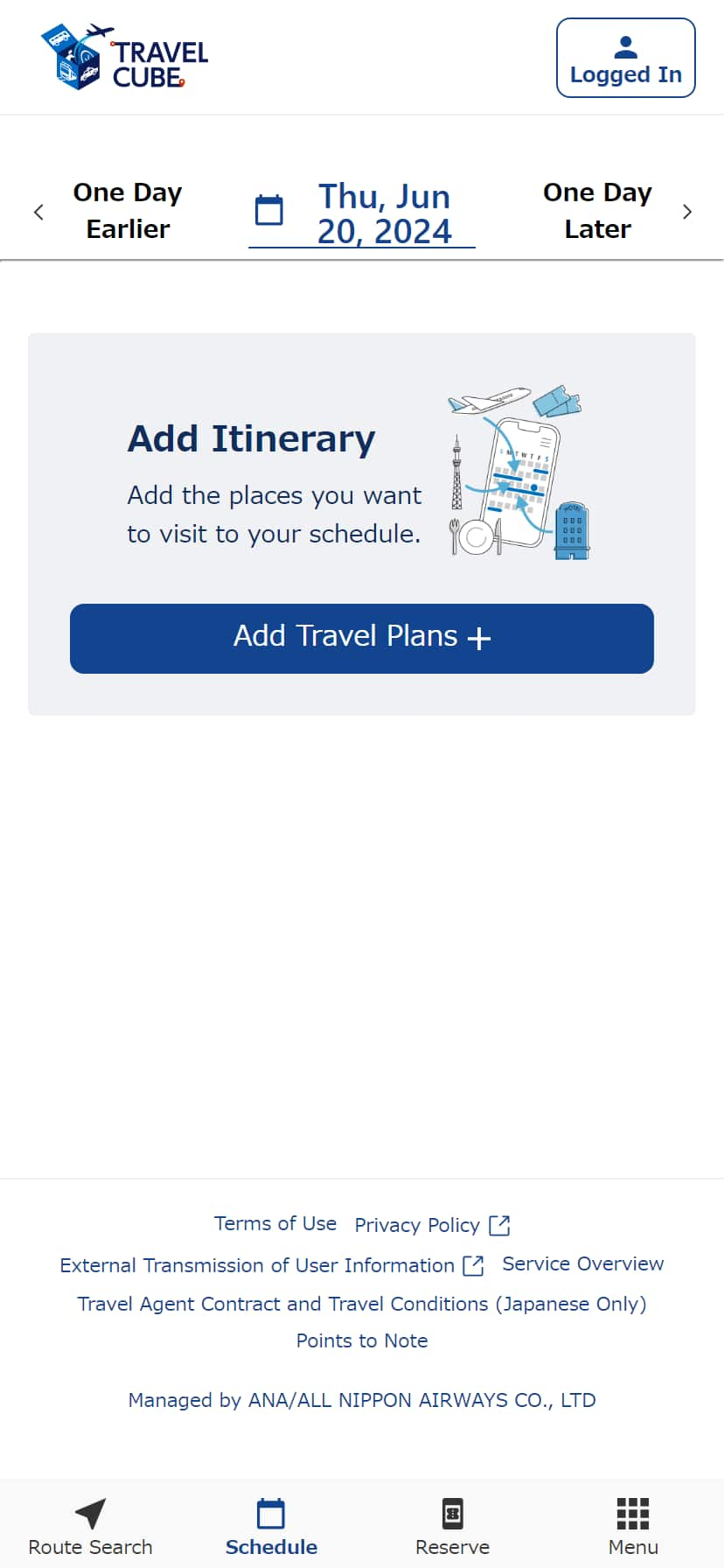
STEP2
Specify a business address or home address in "From/To".
Specify visiting destinations of your business trip using "+Midway Dest./Via" and specify the timing and duration of the stopover.
If you have specified the timing of stopovers, route information will be provided with the timing of stopovers taken into account, so no need to specify departure/arrival times.
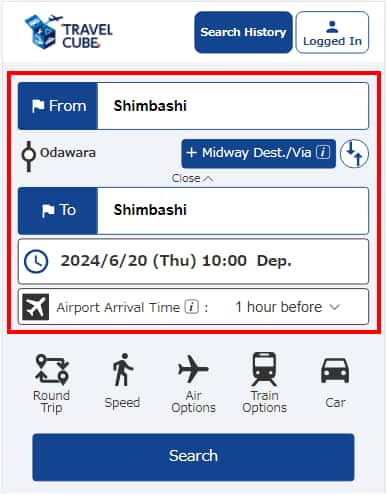
STEP3
You can easily search for what times you need to set off and come back.
Use "Search for Earlier/Later Departures" to make changes such as switching to a train two trains earlier.
Once your business trip (travel) plans have been decided, add them to your schedule using "+ Add to Schedule" icon.
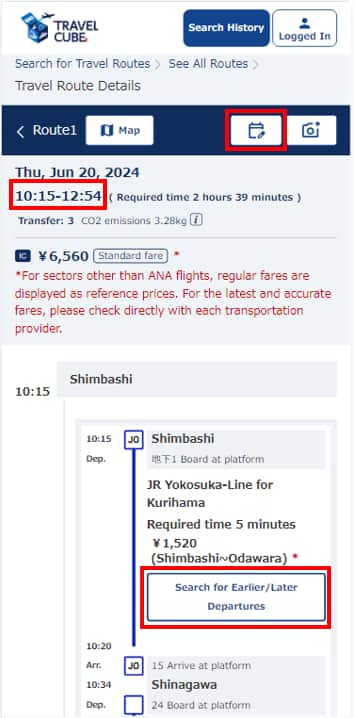
Usage example (2) When you need to make an urgent or same-day visit
STEP1
Specify the point of departure and destination (visiting destination)
Click the date and time field
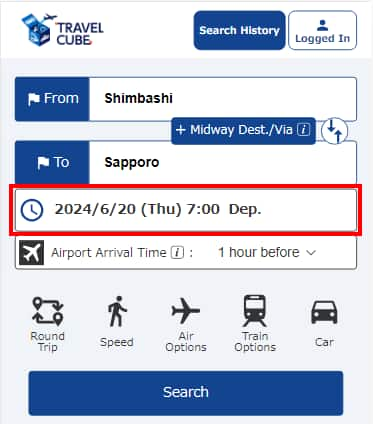
STEP2
Select "Earliest Arrival" if you want to arrive at your destination as soon as possible.
Select "Latest Departure" if you want to arrive at your destination the same day
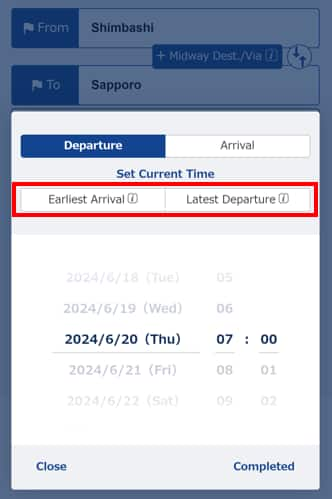
Earliest Arrival: Shows the route that allows you to arrive at the destination at the earliest time on the day of departure
Latest Departure: Shows the route with the latest departure time that allows you to arrive at the destination the same day
Usage example (3) When you want to batch search for a business trip plan that takes into account the timing details of stopovers
STEP1
Select the date you are planning to go on the business trip under the "Schedule" tab
Click "Add Travel Plans +"
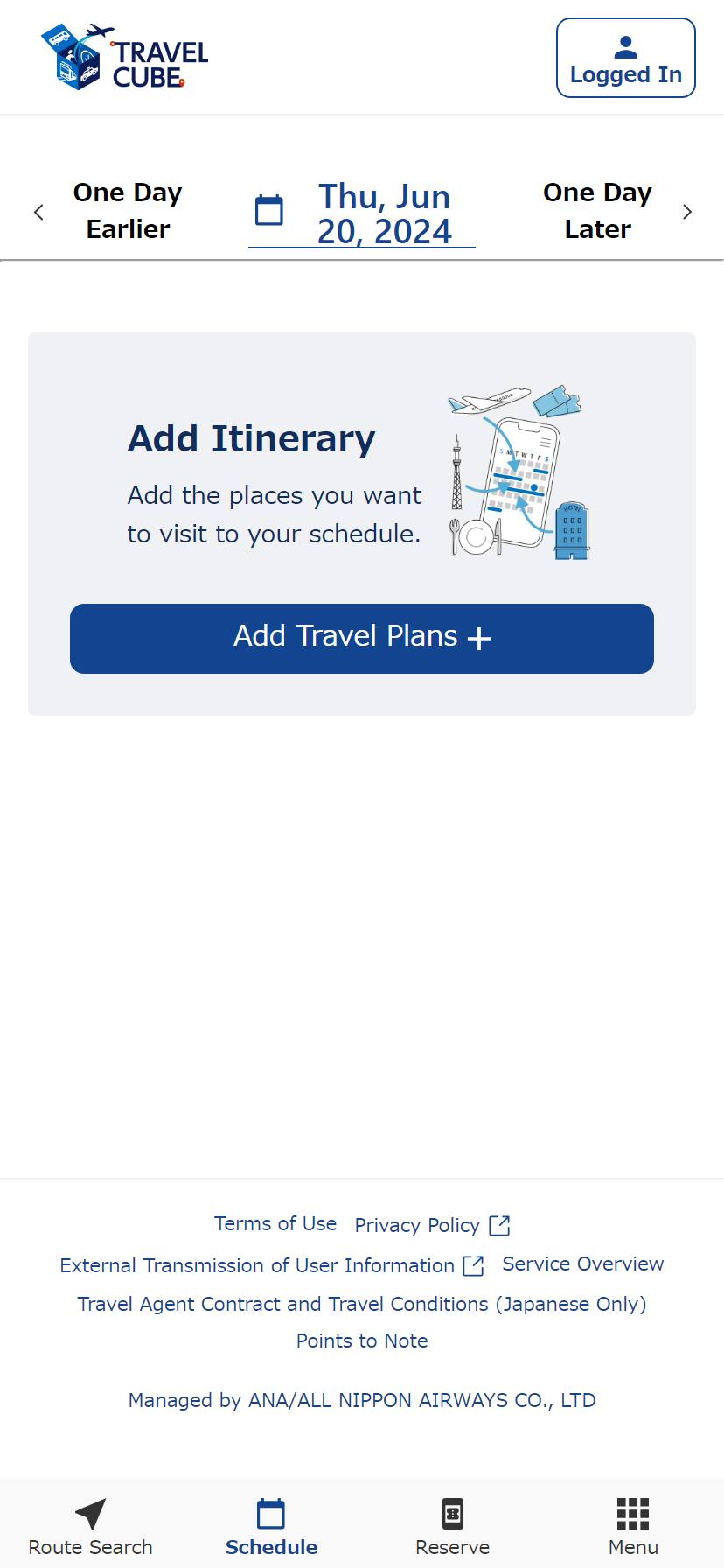
STEP2
Click "Add" in "Add New Destination"
-
*
Information of ANA flight ticket reservations saved in Travel CUBE can be added as one of the itineraries using "Add Information about Your Flight"
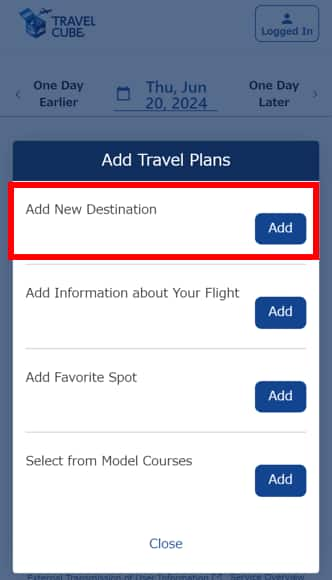
STEP3
Specify a destination in "Search for Destination"
Timing and duration of stopover can also be specified
Click "Add Destination"
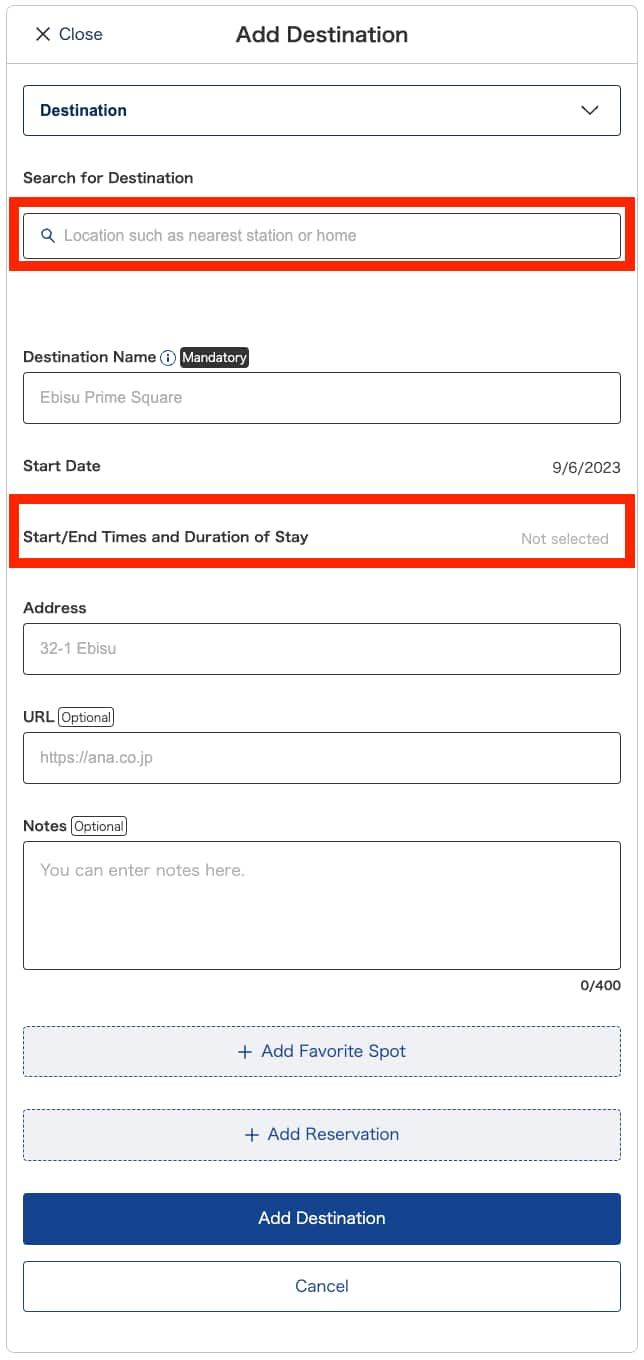
STEP4
The destination will be added to the schedule screen.
Freely add destinations with timing/duration specified before or after another destination using "Add/Change/Delete Destination +".
After specifying the schedule (destinations, timings, durations) for your business trip, click "Search for All Travel Routes"
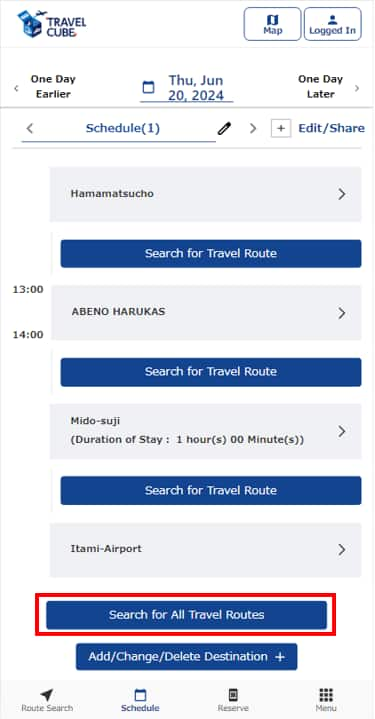
STEP5
The point of departure/stopovers/destination and timing/duration of stay have now been set. Now simply specify the search options and search!
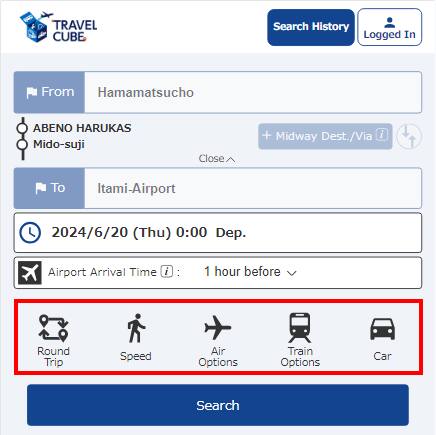
STEP6
A schedule will be provided that takes all conditions into account.
You can also reserve/purchase tickets if partner services are available along the route.
Finalize the business trip plan with "+ Add to Schedule" icon.











